PaymentSense
PaymentSense is a payment solution service based in the UK. You can use it as a payment gateway in your store to accept payments quickly and safely. With PaymentSense, you can get paid with GBP, USD, and Euro. The company also rents out card machines and sets up integrated payments for small and medium-sized businesses.
PaymentSense claims to have the lowest rates among the UK gateways with 0% downtime and the highest level of data security.
Setting up PaymentSense in your store
Before adding PaymentSense online gateway to your store, you need to create PaymentSense account. To sign up, you need to fill in basic contact details, including your phone number. After that, you’ll receive a phone call to submit additional details about your business. PaymentSense then submits your application for bank approval.
Once everything is done, you’ll get a Merchant ID that identifies your PaymentSense merchant account. If the application goes well, you can start receiving online payments within 24 hours.
Creating PaymentSense payment method in your store
- From your store admin, go to Payment.
- Scroll down to More options to accept online payments in the United Kingdom. From the Choose Payment Method dropdown, select PaymentSense.
If your business is located outside of the UK, scroll down to Other ways to get paid and select PaymentSense from the dropdown. - Enter your PaymentSense account credentials — gateway username and API password (JWT). You can request this information from the PaymentSense support team. Enter your data to the Gateway Username and API Password (JWT) fields.
- By default, the PaymentSense method will appear at the checkout by the name Credit or debit card. If you are going to use only PaymentSense to provide online payments, you may leave its name as is in the Payment method name at checkout field.
In case you are going to add more payment systems that accept credit cards, you can specify the name to avoid having similar names at the checkout. - Turn on the Enable this payment method at checkout toggle.
- Leave the Set payment instructions at checkout field empty. We recommend it empty because paying with the PaymentSense is simple and well-known by most of the customers. It only requires entering the credit card information directly at your store page:

- Click Save.
Accepting payments with PaymentSense
After you enable PaymentSense in your online store, your customers from all over the world will be able to choose this payment option at the checkout. As soon as they choose PaymentSense as the payment option, they will have to fill in their credit or debit card information without leaving your store:
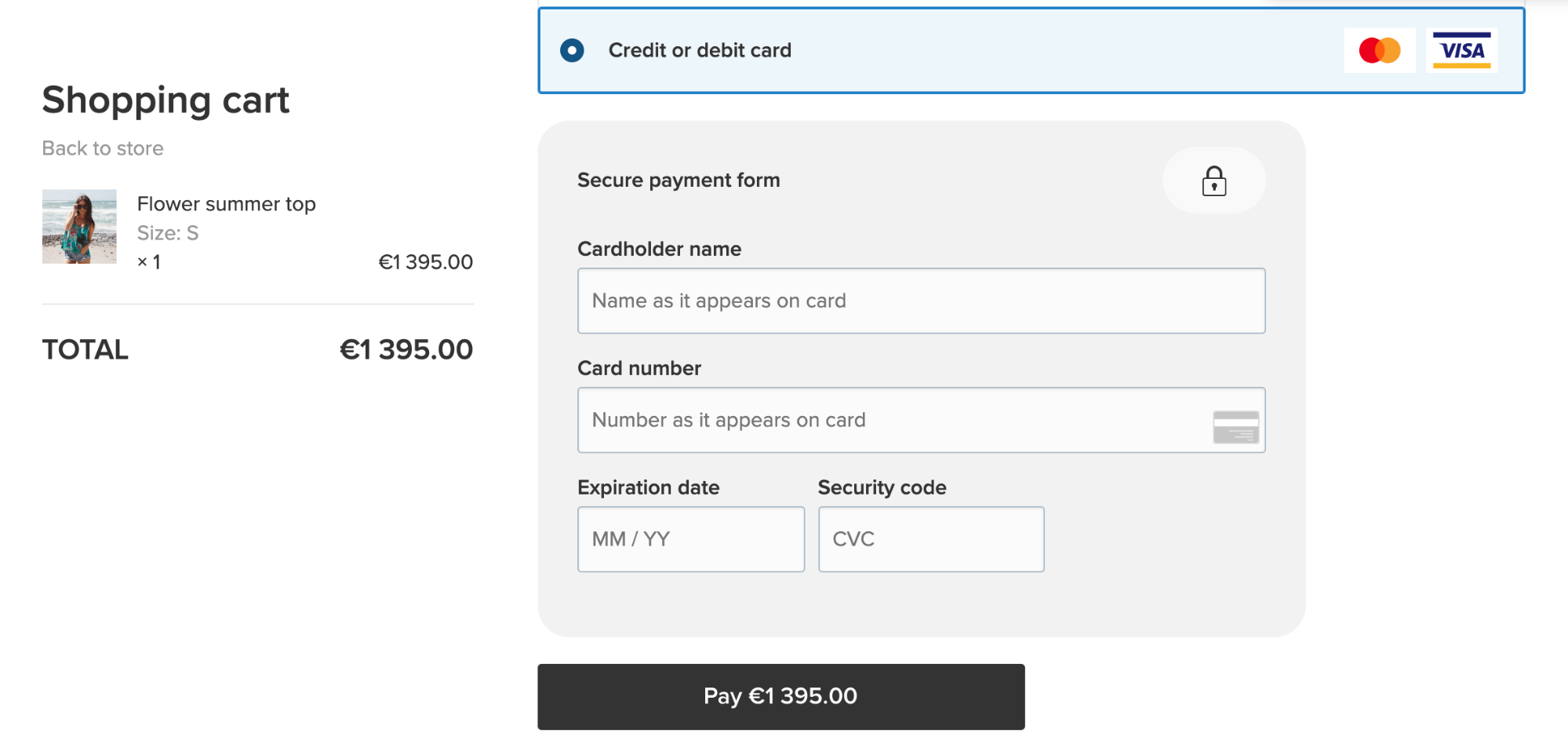
You can always check what payment method has been used for an order by viewing an order’s details in your store admin, My Sales → Orders.
FAQ
What are the transaction fees?
There are no set pricing and fee structures on Paymentsense’s website. Fees depend on your annual revenue. You can learn more in the PaymentSense Help Centre or by contacting their support.
When do I get the money?
After a customer pays for an order, the sum will appear in your merchant account in the PaymentSense system. PaymentSense checks that there’s enough money in the customer’s account and that the funds are legitimate. After all the checking, the money is paid into your merchant account and can be transferred to your business bank account (minus their transaction fees). This usually takes two to three days.
You can learn more about money transferring on the PaymentSense website. You can also check your payment history in the PaymentSense app.