Bulk discount pricing
You can offer tiered pricing for each product and product variation in your store based on quantity. For example, a product costs $10, but if a customer buys five items, the price will be $9 each.
On the product page, your customers will see a text explaining the bulk discounts and the discounted prices depending on the number of items bought.
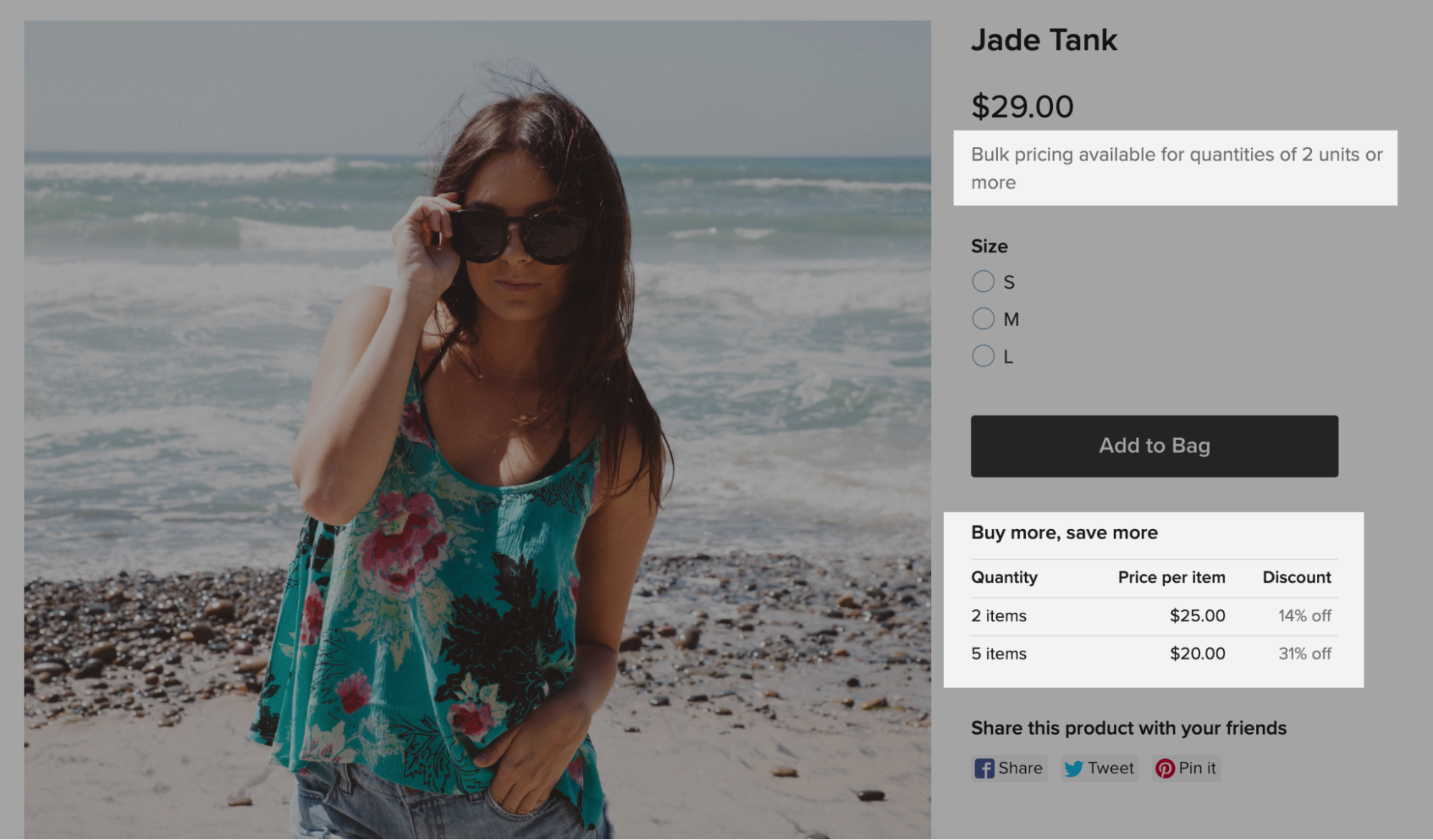
You can add ribbons to products with bulk discounts to additionally highlight them on the storefront.
Setting bulk discount pricing for products
An item with bulk discount pricing needs to have one or several quantity tiers with prices that are lower than the initial price of the product.
To set the bulk discount pricing for a product:
- From your store admin, go to Catalog → Products.
- Open the product you want to add the bulk discount pricing for.
- Click Manage pricing options next to the price.
- Click Bulk discount pricing to see the bulk pricing settings.
- Enter quantity and price for the first price tier:

- Click Add Row to add another price tier (if needed).
- Save the changes.
- From iOS app, go to Products.
- Tap the product you want to add the bulk discount pricing for.
- Tap the price.
- Tap Set Bulk Discount Prices.
- Enter quantity and price for the first price tier.
- Tap Add.
- Tap Add price for N and more to add another price tier (if needed).
- From Android app, go to Products.
- Tap the product you want to add the bulk discount pricing for.
- Tap the price.
- Tap Set Bulk Discount Prices.
- Enter quantity and price for the first price tier.
- Tap the tick icon to save the changes.
- Tap the plus icon in the right lower corner to add another price tier (if needed).
That’s it! Your item now has the bulk discount info on the product page. Discounts will be applied immediately when a buyer adds the eligible quantity of product to the cart.
To make sure that bulk discounts are displayed on your product pages, go to Design → Sidebar and see if Wholesale prices are checked.
If you use product options, different selections of options for the same product in the cart are still considered one product. So your customers can mix different options to get the volume discount for their purchase. For example, add 2 blue t-shirts, 2 green and 1 yellow to cart for a bulk discount that starts from 5 items.
By default, bulk discount prices that you set for your product are applied to all the product variations. You can set individual bulk discounts for your variations if you need.
If you use product variations, customers will need to add the eligible quantity of the same product variation to the cart to get a discount.
Setting bulk discount pricing for product variations
You can set a separate bulk discount pricing for each of the variations your product has. For example, to offer the biggest volume discounts for the lowest-selling variations.
If your product does not have variations, or you want to keep all your product variation prices identical, you only need to add the price tiers to the product itself.
After you add bulk discount prices for individual product variations, customers will see the price of the default product variation when viewing the product page. When they select a specific variation on the product details page, the bulk discounts will be adjusted on the fly. If your product does not have a preselected default variation, the base product price is displayed at first.
To set the bulk discount pricing for a product variation:
- From your store admin, go to Catalog → Products.
- Choose the product.
- Go to the Options → Variations tab.
- Find a variation you want to add the bulk discount pricing for, then click Manage:

- Click on the arrow icon next to the Price field.
- Click Bulk discount pricing to see the bulk pricing settings.
- Enter quantity and price for the first price tier:

- Click Add Row to add another price tier (if needed).
- Click OK, then Save.
- From iOS app, go to Products.
- Tap the product.
- Scroll down to Options and Variations.
- Tap the variation you want to add the bulk discount pricing for.
- Scroll down and tap Set Bulk Discount Prices.
- Enter quantity and price for the first price tier.
- Tap Add.
- Tap Add price for N and more to add another price tier (if needed).
Currently, you can’t set the bulk discount pricing for product variations from store app for Android. To create such an option, please open your store admin on Desktop.
That’s it! You’ve added a bulk discount pricing for an individual product variation. Now when a customer selects this variation on the product page, they will see its bulk discount info. Discounts will be applied immediately when a buyer adds the eligible quantity of product variation to the cart.
Related articles
Product variations
Managing stock of products with options
Sale prices