Custom rates based on subtotal or weight
You can manually set up table rates based on order amount and order weight tiers if you need more complex and accurate shipping than flat rates. Custom tables are useful if:
- You want to encourage customers to spend more by offering lower shipping costs for bigger cart values (e.g. Free Shipping over $300 subtotal).
- You ship large orders by freight and need to cover these shipping expenses.
- You use a shipping or delivery service that is not integrated with store for real-time quotes, etc.
You can set up table rates in your store admin, go to Shipping & Pickup section.
Rates calculation
With the help of custom tables, you can specify how much to charge for different subtotals or weights for customer orders:

Weight-based rates are usually more accurate than subtotal-based rates because they reflect the actual costs of shipping.
If you don’t know how much you need to charge for shipping, we recommend calling some postal services for help. They can share information about shipping costs for various package sizes and weights with you.
Custom tables can be based on Range only or they can be more complex and depend on Range, subtotal, and weight:

If you choose Range only when creating a custom table, the shipping cost will be a flat rate that applies within a set subtotal/weight range:

In the illustration above the shipping fees would be:
$5.00 for orders up to $9.99
$10.00 for orders from $10.00 to $49.99
$20.00 for orders above $50.00
If you choose the Range, subtotal, and weight option for a custom table, the shipping will be calculated within the set subtotal/weight range as a combination of a flat amount per order, a percent charge, a per-item fee, and a per weight unit fee:

In the illustration above the shipping fee for orders up to $9.99 will be calculated as:
$5.00 + $1.00 per each item in the cart + 5% of the cart price + $0.50 per lb.
You can add as many custom tables as you need to cover all the destination zones you ship to.
If you want to disable particular shipping methods for some products from your catalog, define which shipping methods should be available for each item.
Rates based on subtotal
If you want the shipping cost to depend on the customers’ order amounts (for example, you want to offer free shipping over $500 and a shipping fee on all smaller orders), you can set up a table based on the necessary subtotal ranges. You can set up separate tables for the different countries/areas you ship to.
Example:
You have set up a table for an area that includes New York with the following subtotal ranges and shipping rates:
$15 shipping to NY for orders up to $50
$10 shipping to NY for orders over $50
$5 shipping to NY for orders over $100
$0 (free shipping) to NY for orders over $300
If a customer located in NY orders $35 worth of products, they will be charged $15 for shipping at checkout.
If a customer from NY orders $310 worth of products, they will receive free shipping.
To add a custom table with shipping rates based on the total cart price:
- From your store admin, go to Shipping & Pickup.
- Click +Add Shipping.
- Select how you ship your goods (by a shipping carrier or a local delivery service) and click Set up.
- Click Set up Custom rates.
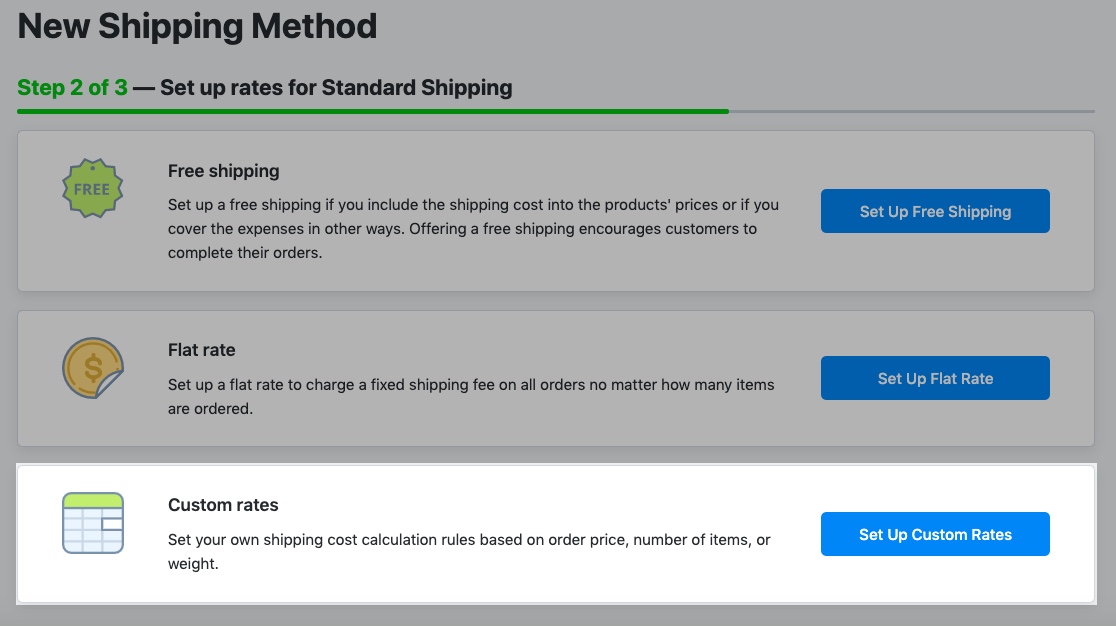
- On the custom table setup page choose Subtotal from the Table based on drop-down.
- Choose the shipping rate calculation method from the Rate based on drop-down.

- Set the subtotal ranges to which the rates will apply. Click Add row for extra rows in the table.
- Set the shipping rate you want to charge for each subtotal range.

- (Optional) Click Add description for customers and enter the details you want to display at checkout. For example, enter the delivery speed and time it takes for orders to arrive when shipped with this method.
- (Optional) Click Limit availability by order subtotal, if you want to inform of this shipping option those customers who are not eligible for it due to a less order sum. Then specify the minimum order subtotal at which this shipping option becomes active at checkout, i.e. the sum of all items in the cart before adding shipping costs and discounts. When this limit is reached, customers will be able to choose this shipping option at checkout.
- (For a local delivery only, optional) Click Limit availability to operating hours if you want this shipping option to be available to customers only on certain days of week or business hours and set the necessary limitations.
- Click Set shipping region to specify the destination you will ship to with this method.
- Click Save & Finish.
Now your custom shipping rate will be shown to customers with their corresponding order total at checkout.
Example
Here is an example of a custom table set up in store control panel based on order subtotal tiers:

According to this example setup, there will be:
- $8 shipping costs for orders under $100
- $5 shipping costs for orders in the $100-$299 subtotal range
- $0 shipping costs for orders over $300
At checkout customers will see the shipping rates that apply to their order subtotal:
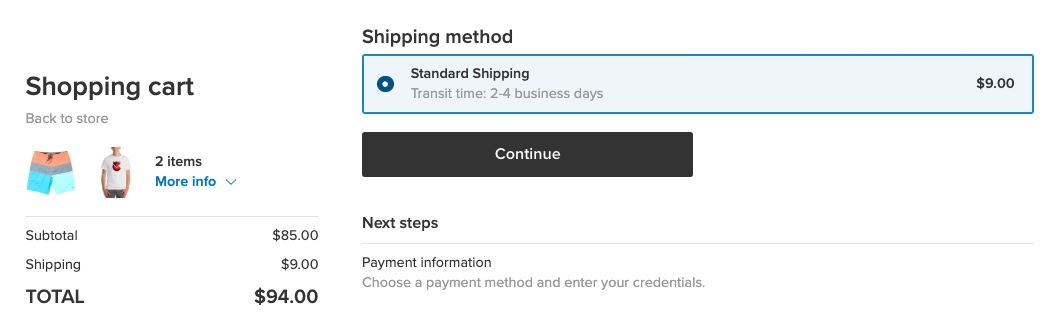

Rates based on weight
You can set up a table with tiered rates based on the total weight of an entire order. This method helps you to cover the actual cost of delivering products with different weights to certain destinations or to cover the expenses of shipping large orders by freight.
Example:
$5 shipping to NY for orders up to 10 lb
$10 shipping to NY for orders over 10 lb
$15 shipping to NY for orders over 30 lb
If a customer from NY orders products with a total weight of 20 lb, she/he will be charged $10 for shipping at checkout.
You can choose the necessary weight unit in your store’s regional settings.
To add a custom table with shipping rates that depend on the total weight:
- From your store admin, go to Shipping & Pickup.
- Click +Add Shipping.
- Select how you ship your goods (by a shipping carrier or a local delivery service) and click Set up.
- Click Set up Custom rates.

- Choose Weight from the Table based on drop-down.
- Choose the type of shipping rate calculation from the Rate based on drop-down.

- Set the weight ranges for each rate – click Add row for extra rows in the table. Make sure that there are no gaps between your weight ranges.
- Set the shipping rate you want to charge for each weight range.

- (Optional) Click Add description for customers and enter the details you want to display at checkout. For example, enter the delivery speed and time it takes for orders to arrive when shipped with this method.
- (Optional) Click Limit availability by order subtotal, if you want to offer this shipping method only to customers with orders over a certain sum. Then specify the minimum order subtotal, i.e. the sum of all items in the cart before adding shipping costs and discounts. When this limit is reached, customers will be able to choose this shipping option at checkout.
- (For a local delivery only, optional) Click Limit availability to operating hours if you want this shipping option to be available to customers only on certain days of week or business hours and set the necessary limitations.
- Click Set shipping region to specify the destination you will ship to with this method.
- Click Save & Finish.
Repeat the above steps if you need to add another weight-based table for any different destination zones you deliver to.
Now your custom shipping rate based on total order weight will be shown at checkout.
If you ship large but light-weight products, you can manually set up individual per-item flat rates for such products. You can also enable automatic rates and specify a dimensional weight for your products to get more accurate real-time shipping quotes from carriers.
Example
Here is an example of a custom table set up in store control panel based on order weight tiers:

According to this example setup, there will be:
- $55 shipping costs on any order in the 300-500 lbs range
- $75 shipping costs for any order over 500 lbs.
At checkout customers will see the shipping rate that applies to their order based on weight. In this example the item weighs 310 lbs – which falls within the 300-500 lbs range – hence the shipping freight is $55 at checkout:
