Free shipping
Customers may often abandon their shopping carts because of the extra shipping costs. By offering free shipping options at checkout you can encourage your customers to complete their orders. There are a few different ways that you can set up free shipping options in your online store.
By destination
Usually free shipping is offered within a certain area. For example, you might want to offer free delivery in your city with a paid delivery to suburban areas or free shipping across your country with no shipping to other countries, etc.
To add a free shipping option for a certain area:
- From your store admin, go to Shipping & Pickup.
- Click + Add Shipping.
- Select how you ship your goods (by a shipping carrier or a local delivery service) and click Set up.
- (For a shipping carrier) In the “Free shipping” section, click Set Up Free Shipping.
(For a local delivery) In the “Free delivery” section, click Set Up Free Delivery. - Enter the Shipping name at checkout, it will be displayed for customers.
- (Optional) Click Add description for customers and enter the details you want to display at checkout. For example, enter the delivery speed and time it takes for orders to arrive when shipped with this method.
- (Optional) Click Limit availability by order subtotal, if you want to offer this shipping option only to customers with bigger carts. Then specify the minimum order subtotal, i.e. the sum of all items in the cart before adding shipping costs and discounts. When this limit is reached, customers will be able to choose this shipping option at checkout.
If you want to offer the free shipping for all order subtotals, leave the field with the default 0.00 amount.
- (For a local delivery only, optional) Click Limit availability to operating hours if you want this shipping option to be available to customers only on certain days of week or business hours and set the necessary limitations.
- Click Set Shipping Region and choose the area where you want to offer free shipping:

If you haven’t yet segmented the areas where you deliver, click Manage zones and create different delivery zones that should get their own shipping rates. After that select the zone for your free delivery option.
If you leave the default World zone, your free shipping option will be available to all shipping addresses at checkout.
- Click Save & Finish.
Now the free shipping option will be offered for all orders that should be shipped within the selected area:
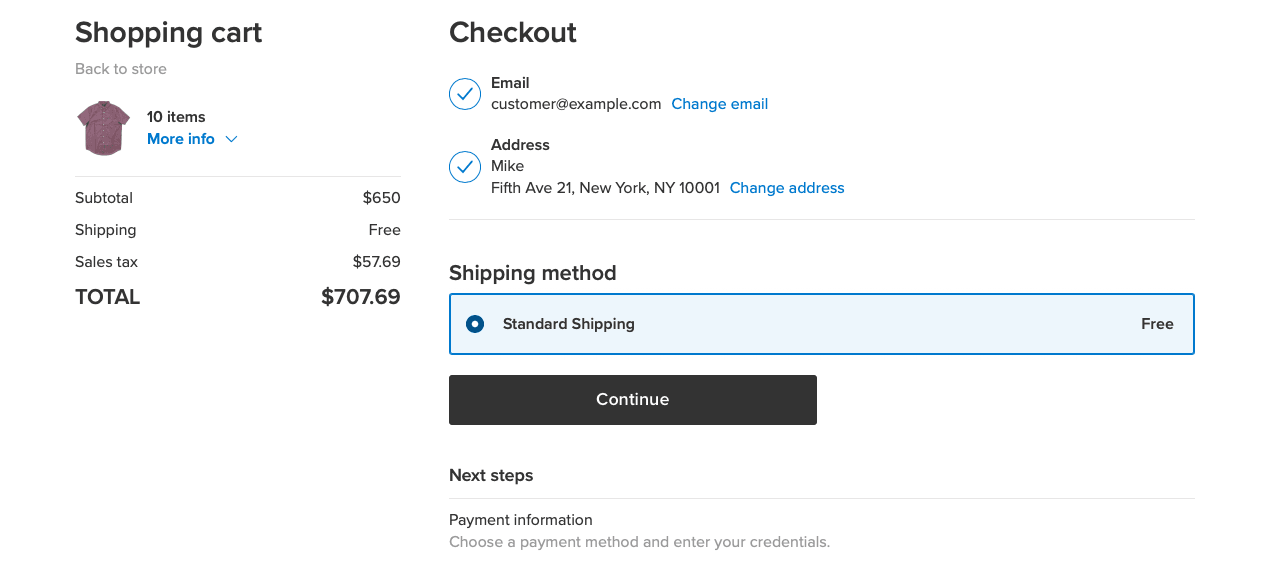
For your local customers you can also offer a free in-store pickup.
Over a set subtotal
You can offer free shipping for orders over a certain sum. This can motivate customers to buy more than they have planned to. For example, you can offer free shipping for all orders over $130 and $5 shipping for orders below that subtotal.
To add a free shipping option for orders over a certain subtotal:
- From your store admin, go to Shipping & Pickup.
- Click + Add Shipping.
- Select how you ship your goods (by a shipping carrier or a local delivery service) and click Set up.
- In the “Conditional free shipping” section, click Set Up Conditions.
- Enter the Name at checkout that will be displayed for customers.
- From the Table based on, choose Subtotal:

- Set the subtotal range over which the shipping will be free. Click the Add Row button to add other ranges and rates for them.
Here is an example of how to set up free shipping on all orders over $130 subtotal and with $5 shipping costs for the rest:

- (Optional) Click Add description for customers and enter the details that you want to display at checkout. For example, enter the delivery speed and time it takes for orders to arrive with this shipping option.
- (Optional) If you want to promote this shipping option at checkout, click Limit availability by order subtotal and enter the subtotal amount at which this shipping option can be chosen for an order. If order subtotal is below the specified amount, the shipping option will be greyed out at checkout showing the required subtotal.
- (For a local delivery only, optional) Click Limit availability to operating hours if you want this shipping option to be available to customers only on certain days of week or business hours and set the necessary limitations.
- Click Set delivery zone to specify the area where you offer this shipping option.
- Click Save & Finish. Repeat the above steps for another delivery zone, if necessary.
Now your customers with orders over the set subtotal range will be offered free shipping at checkout.
On a per-product basis
You can promote particular products (or product categories) in your catalog by offering free shipping for them.
To set up free shipping for a particular item in your store:
- From your store admin, go to Catalog → Products.
- Open the details of a product that you want to ship for free.
- Switch to the Shipping & Pickup tab.
- In the Shipping rates section, check the Free Shipping option.

- Click Save.
When the option is enabled for a product, customers won’t be charged for this item’s shipping at checkout.
You can let your customers know that a product has free shipping by adding a Free Shipping Icon (app) to the product details page.
With a discount coupon
You can offer free shipping to all or certain customers by creating a discount coupon for Free Shipping and giving it to them.
Shoppers can enter their coupon code in the special field in the shopping cart to get free shipping on their order:

Learn about creating discount coupons and informing customers about ongoing promotions.