Digital products
In addition to physical products, you can sell digital items such as e-books, photos, music, video tutorials, and more in your store. When you add a product to your store, you can upload a file that will be delivered to customers automatically via unique download links after they make a purchase.
Adding a digital product
You can add a single file or multiple files under one product. There is no limit to how many files can be attached to a downloadable product.
To add a digital product via desktop:
- From your store admin, go to Catalog → Products.
- Click a product to edit or create a new one.
- In the General tab untick Requires shipping or pickup:
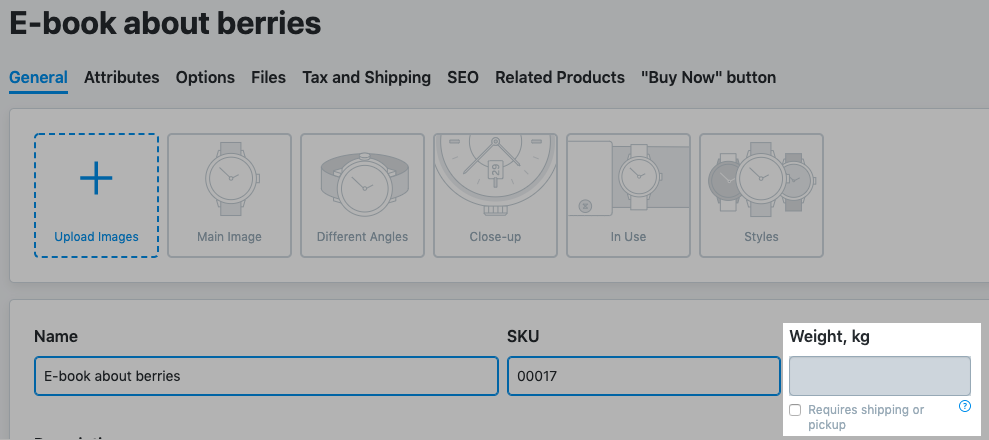
- Then open the Files tab.
- Click +Upload Files.
- In the popup click Choose file:

- Select the file on your computer.
- Click + to add more files.
- Click Upload Files.
- Enter the file description.
- Click Save.
To add a digital product via iOS app:
- From the My e-Shop app, go to Products.
- Tap a product or add a product.
- On the bottom tap +Add more product features.
- Select E-goods and Downloadables.
- Then upload files. There is no limit to how many files can be attached to a downloadable product.
To add a digital product via Android app:
- From the My e-Shop app, go to Products.
- Tap a product or add a product.
- On the bottom tap +More product features.
- Select E-goods and Downloadables.
- Then upload files. There is no limit to how many files can be attached to a downloadable product.
And you’re done! Your customer will automatically receive the download link for their product at the end of the checkout process once their payment has been sent to you and the order status has been updated to Paid.
Customers in the EU must pay VAT on digital products at the rate applicable in their own country regardless of where the seller is located.
Disabling shipping for a digital product
If you’re selling a digital product or a service, you will need to disable shipping for that product. When a customer completes checkout, the shipping portion of the checkout process will automatically be removed (it is retained for carts that include both physical and downloadable products).
To disable shipping via desktop:
- From your store admin, go to Catalog → Products.
- Select a digital product.
- In the Shipping & Pickup section of the product page, click This Product Requires Shipping or Pickup option and toggle the button to disable shipping.
- Click Save.
To disable shipping via iOS app:
- From the My e-Shop app, go to Products.
- Select a digital product.
- Under the Shipping and Pickup section, click Requires shipping or pickup option and toggle the button to disable shipping.
To disable shipping via Android app:
- From the My e-Shop app, go to Products.
- Select a digital product.
- Under the Shipping and Pickup section, click Requires shipping or pickup option and toggle the button to disable the option.
When the order is paid, the customer will get an email notification with a unique link to download the purchased items.
Make sure the Download E-goods notification is enabled in your store admin in Settings → Notifications. Otherwise, your customers will not receive their download links.
Protecting download links
There are two ways that you can prevent customers from sharing download links with others: 1) Set a lifetime for the link: this ensures that the link will automatically expire after a specified period of time; 2) Limit the number of downloads per link: this ensures customers will only be able to download the link a specified number of times.
To set limits:
- From your store admin, go to Settings → General → Cart & Checkout.
- Scroll down to the E-goods section:

- Add a number of hours and/or download attempts.
The store administrator can manually regenerate or terminate any link in the Order details page. Regenerating a link will provide the customer with a new download link while forced expiration will immediately render a link useless.
Download limit examples:
- Lifetime is set at 24 hours, and the number of download attempts is empty: the link is available for 24 hours only, with an unlimited number of downloads.
- Lifetime is left empty, and the number of download attempts is set at 5: the link is available without any time limits but can only be downloaded 5 times per order.
- Lifetime is set at 48 hours, and the number of download attempts is set at 3: the link is available for 48 hours and can be downloaded only 3 times per order.
Offering digital products for free
You can offer free downloads in your store so that customers could download a file without paying for it. You can use it for various purposes, e.g. share sample files (audios, videos, etc.) or provide docs with instructions on how to use other products in your store.
There are two ways to offer digital goods for free:
- Create a product with zero price: Your customers can add this product to their cart, place an order, and get the download links without paying anything. To make the process more smooth, we recommend you go to your store admin in Settings → General → Cart & Checkout. Once on this page, select the Checkout Settings section and enable Default payment status for orders with zero total to Paid so your customers will instantly get the download link after placing an order.
- Attach a file by adding a download link directly to the product description. By attaching a download link directly to your product, the customer doesn’t have to place an order – they can download the file right from the product page. To do so, first, upload your file to any hosting service. For example, you can use SaberCat which is free. Second, add a link to this file in your product description. Note: this option does not allow you to see the downloads in the orders list.
Placing a test order
After you’ve created a digital product, you can place a test order to see how it works.
Make sure to change the status of your test order to Paid so that you could receive the download link.
Downloading product as a customer
Your customer will automatically receive the download link for the ordered product as soon as the order status gets Paid .
A buyer sees the download link right on the Thank you for your order page if their order is paid online:

Buyers also get the “Files ready for download” email with the download links:

Besides, the download links for ordered products are available to buyers in their customer accounts in your store:

FAQ
How can I customize the email with the download links?
You can modify the Download E-goods notification sent to your customers when they purchase a digital product in your store admin in Settings → Notifications. Find out how to edit mail notifications.
What happens if a customer’s download is interrupted?
If your customer has any connectivity issues, the file will automatically continue its download once the connection is reestablished. However, this only works if you do not limit the number of downloads.