Favorites
Your customers can add items from your online store to their favorites, making it easy for them to keep track of all the products they desire or keep a wish list for future purchases. It encourages customers to visit your store more often and reminds them to buy the products they like.
Enabling/Disabling Favorites in your store
You can enable or disable Favorites from your strore’s admin. By default, wishlists are not enabled on your storefront.
To enable Favorites:
- From your store’s admin, go to Settings → General → Cart & Checkout.
- Scroll down to Favorites, then toggle button to enable (or disable) the option.
- Save changes.

Adding items to Favorites
Customers can add items to Favorites by clicking the heart button on an individual product page. Products cannot be added to Favorites from the product list (store front page and categories).
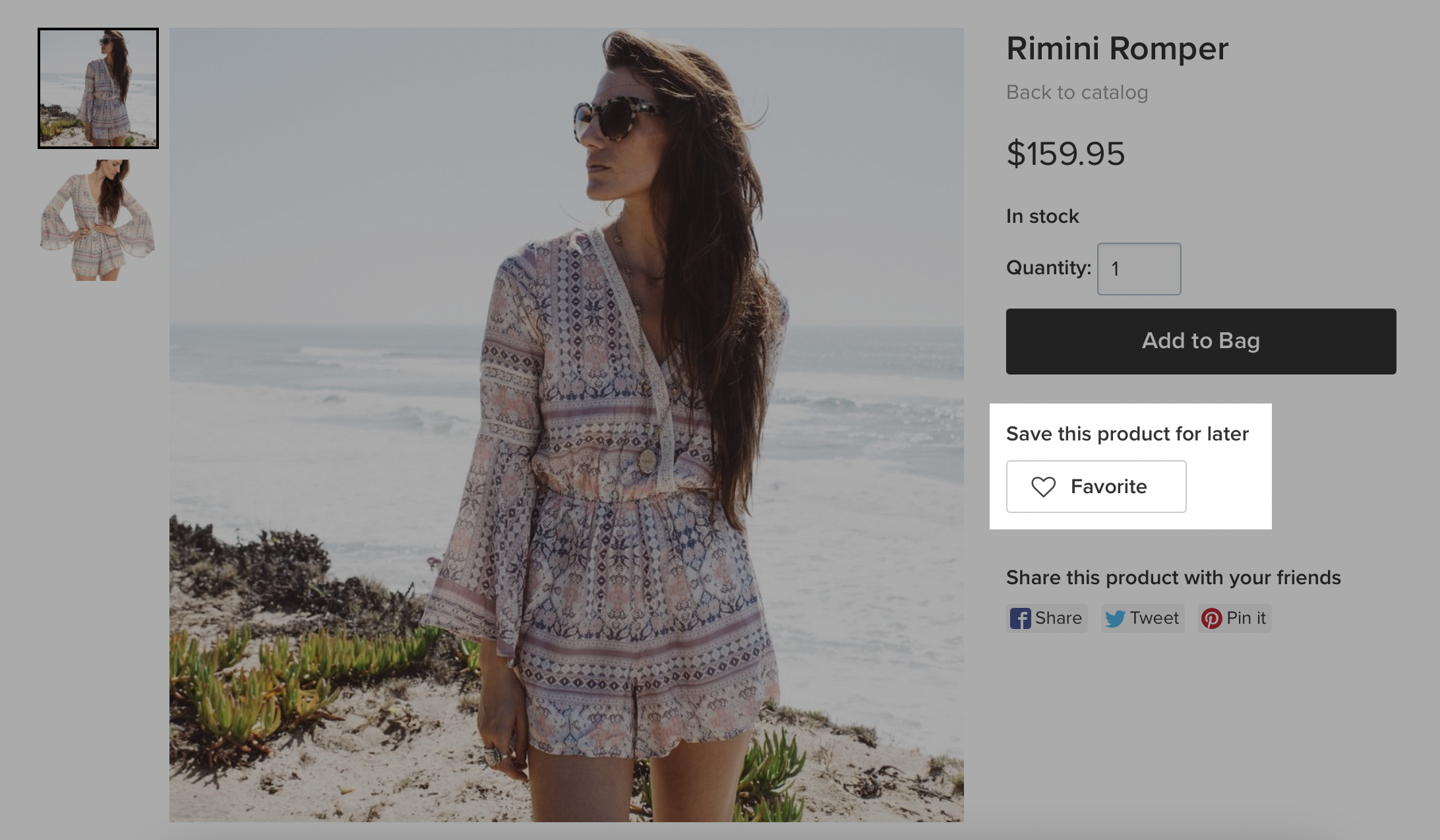
Once clicked, customers have an option to open the Favorite list, which shows all the items they’ve added.

Viewing items in Favorites
Customers who have a customer account can view their Favorites list either from their account by clicking on View favorites, or by clicking Favorites at the bottom of the storefront:

All of the products marked as a favorite will be shown on the page:

Favorites never expire. A product will stay included in a list as long as that product is visible in the store (including out of stock products). Customers can access the list from any device in their customer account: mobile, tablet, or desktop. Your customers can mark some items while browsing on their mobiles and complete the purchase from the desktop at home.