Promoting on Facebook
Once you’ve connected your store to your Facebook page, you need to help your customers find your store. There are many ways, both free and paid, that you can market your Facebook Shop products to followers and larger audiences.
Sharing products to your Facebook page timeline
Facebook Timeline is a special section on your Facebook Profile or Business page where you can share your photos, videos… and products.
When you share your Facebook Shop's products on your Business page’s Timeline or your personal Timeline, you can reach out to people who are already following you and encourage them to visit your Shop and browse your products.
To share a product from your Facebook Shop:
- Go to your Facebook Business page.
- On the Pages section, click on your store page and navigate to the Shop section.
- Click Share in the bottom of the product image:

- Select where you want to share the product from the following options:
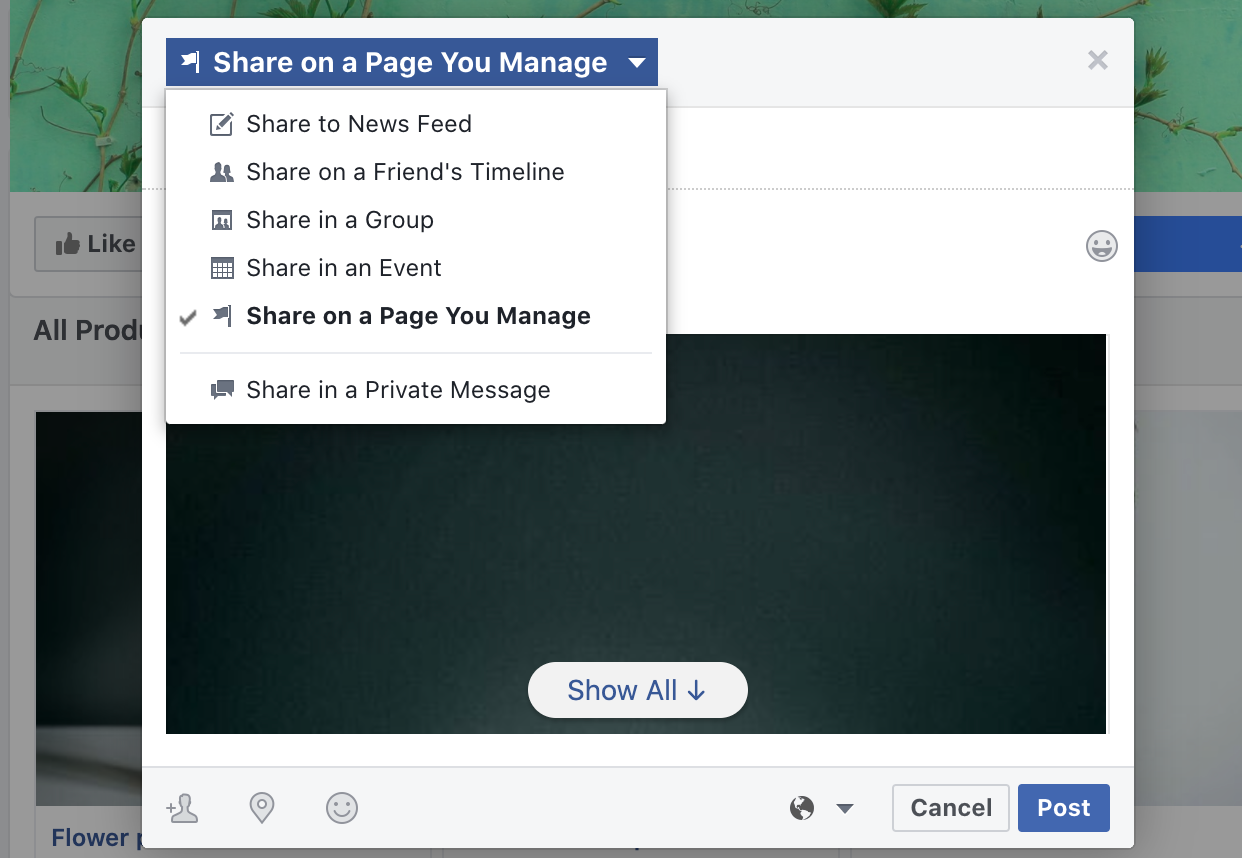
- Add a message to encourage people to buy your product. For example, you can describe the benefits of your product or share some seasonal promo information. It can also be a new or the best-selling item in your catalog that you have put on sale, etc:

- Click Post.
Once posted, your followers will be able to buy a shared product by clicking the “Buy” button.
Setting up Shop Now button
You can set up “Shop Now” call-to-action button on your Facebook business page and link it to your website or Shop section on Facebook. This makes easy for your followers to find your products and make purchases online.

To add the Shop Now button to your Facebook Page:
- Click +Add a Button under your cover image.
- Select Shop with you → Shop Now and click Next.
- Select where you want to send your visitors to and click Finish.
Tagging products from your Facebook shop
You can tag products from your shop in your photos and videos so that your potential customers can click those tags to shop your products. You can tag up to 30 products from your shop section in your Page posts.
To tag a product in a photo or a video:
- Go to your Facebook Business page.
- On the Pages section, click on your store page and navigate to the Home section.
- Scroll down to Create a Post section and click Tag Products. You can write something in a text field first:

- Add photos or a video to start tagging products.
- Click on the item on the photo to tag it and select the product name or ID from your catalog.
- Click Save.
- Preview your post. You can add more text in the text field and click Share Now to publish the post in your timeline.
When your visitors click on the tag, they will see the page of the product you tagged. They can then quickly navigate to your website for purchase.
Tagging your products on Instagram
You can tag posts on Instagram with products from your Facebook shop catalog and provide more information when your customer taps on the tag. This feature helps you share product details, pricing, and a direct link to your store where customers can complete their purchase.

You must be using Facebook Shop for this to work. Instagram pulls your Facebook product feed through. You can connect your store with Facebook anytime.
To use the feature, you need to connect your Instagram business account with your Facebook business page. Once complete, Instagram will review your account before granting access to the feature.
See our step-by-step instructions on how to sell your products on Instagram.
Promoting products via Facebook Dynamic Ads
Facebook ads exist in many different forms, but Dynamic ads are one of the most useful ad formats available today for e-commerce merchants. Facebook dynamic ads automatically show your product catalog to the most relevant audience across Facebook, Instagram, Audience Network and Messenger.
You can set up dynamic ads without much work. All you need is to:
- Connect your store to Facebook.
- Install Facebook pixel.
- Set up your ad campaign using the Conversions objective to attract new shoppers to your store. You can create audiences that look similar to people who have taken actions you care about (like making a purchase) and find new potential customers.
Once the campaign is created, it will continue working for you for as long as you want – finding the correct people for each product and always using up-to-date pricing and availability.
You can also boost the post with tagged products to an audience of your choosing. Learn more about the differences between boosted posts and Facebook ads in the Facebook Help Center.
Using Facebook Retargeting Ads
Another effective way to grow your sales is to retarget customers who viewed your products or added items to cart but left without making a purchase. You can recall those customers to your store with personalized ads on other websites they visit.
To do a retargeting, you have to install a Facebook pixel on your website, and use standard events to report which product IDs from your catalog are being viewed, added to cart and purchased. If you want to retarget people in a mobile app, you can set up app events.
You also have to use dynamic ads, so that people may automatically see the products or similar products to what they saw previously.
To run a retarget campaign:
- In your Facebook account, go to ad creation and start creating the dynamic ad.
- When you select your audience, choose Retarget ads to people who interacted with your products on and off Facebook.
- Choose a retargeting option.
- Enter the number of days where the action occurred for your retargeting option.
- (Optional) Select Show Advanced Options to add a Custom Audience or Lookalike Audience to your targeting.
For more details on creating a retargeting campaign, please refer to Facebook Help Center →