Intro to product inventory
Inventory is the quantity of a particular product that is available for sale.
It is important to keep your inventory accurate and track the quantity of each product in your store. Accurate inventory allows you to avoid selling more products than you actually have, helps remind you to replenish your stock before you run out, and also communicates stock levels and product availability to your shoppers. You can set up inventory tracking for each product and its variants, view your inventory, and adjust your inventory counts in the store admin or the mobile app (for iOS or for Android).
SKUs, or Stock Keeping Units, are unique identifiers used for tracking inventory. They can be assigned to simple products and to products with variants like different sizes or colors.
Inventory strategies
Before you open your store to the public, you need to decide whether you will use your store to track the stock of the products you sell. You can use different settings to control your inventory and to provide information on the available stock to your customers.
When you add new products to your store, by default, they have an unlimited quantity:

“Unlimited” means that the product is always in stock and available for purchase. Since the product quantity will never reach zero, the product will never be marked as sold out. This setting works well if you sell services and digital products or if you want to track the stock for your store yourself.
If you stop selling a digital product or temporarily don’t provide a service, you can simply disable these products in your store admin. This way, they will not be displayed in your store anymore.
However, if you sell tangible products that you receive from a supplier or produce yourself, you may need to track the products’ stock levels:

If you turn stock control on, you will know how many units of a product you have available for sale and when it’s time to restock. Once the product’s stock reaches zero, it will be labeled as “Out of stock” in your store admin and as “Out of stock”/“Sold Out” in your store, and customers won’t be able to add this product to their cart. To know when it’s time to replenish a product’s stock, you can opt into receiving an automated message informing you that a product’s stock has reached a certain limit.
Learn more about product inventory tracking →
In case you sell products with options, you can also track stock levels of each product option, for example, how many items of a shoe size 9 or a Yellow t-shirt of XL size you have. It becomes possible once you create variations out of options and assign a unique SKU and stock level for each variation so that it can be treated as an independent product in your store.
Understanding when inventory gets updated in your store
In your store, inventory quantities update as soon as an order is placed, either with Paid or Awaiting Payment status (in case it’s placed with an offline payment method). In other words, your inventory reduces as soon as your customer checks out. If later you change the payment status for an order to Cancelled/Refunded, the quantity of the products from that order is automatically re-added to the inventory.
Read more about stock level changes and inventory tracking: Managing inventory →
While a product is in stock, anyone can put it in the cart and buy it, even if it’s already present in someone else’s cart. The products are not reserved in the cart for a particular customer. This way, you can get more sales and avoid the situation when abandoned carts block new orders. When the quantity of a certain product reaches zero, this product receives a Sold Out label in your store and becomes unavailable for purchase, even if a customer has added the item to the cart before.
In the case when the product sits in someone’s cart for a while and becomes unavailable for purchase, it gets automatically removed from the cart with a message “Some/all items have been deleted from your bag as they are out of stock”:
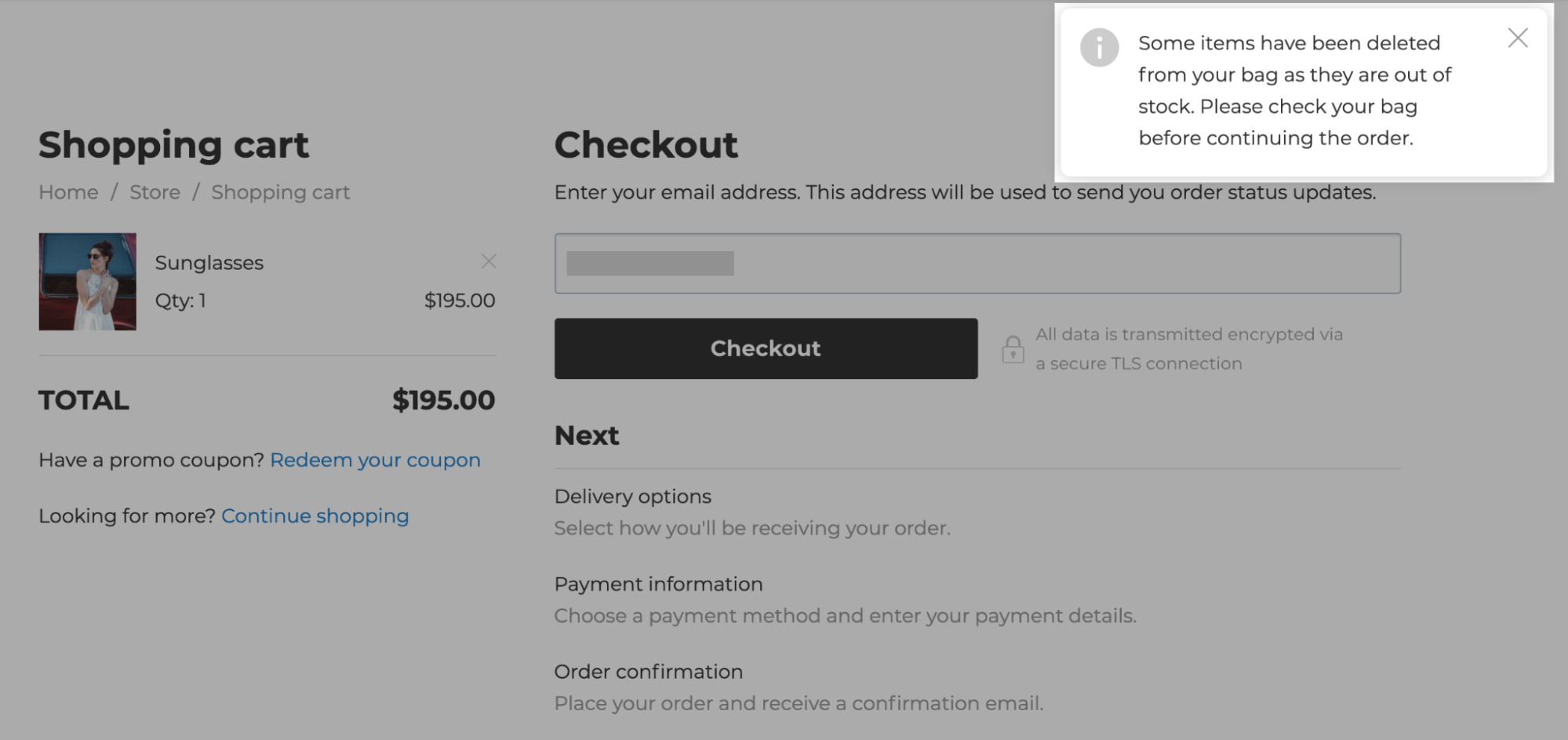
Your store always checks products in shoppers’ carts against the inventory in real-time to help you avoid overselling. Once a product runs out, customers can’t buy it anymore.
Best practice: Preparing your store for a sale
If you run a flash sale or face another high-traffic situation when several customers simultaneously hit pay and try to purchase an item that is about to run out (e.g., you sell tickets for an event that are sold out in 5 minutes), it increases the likelihood that customers could purchase more items than you have in stock. The reason is it takes some time for the payment callbacks to arrive from your payment gateway to your store and for the stock to be subsequently reduced (in case of online payments, the stock is reduced only after the callbacks are processed).
There are several options you can use to prevent overselling if you plan to run a flash sale or use a similar business model:
- Enter lower stock quantities than you actually have at hand in the “Quantity in Stock” field on the product details page in your store admin. For example, you can enter 50 instead of 55 that you have. So, even if you have overselling by 5 during your sale, you will have the additional 5 items to provide.
- Сollect pre-orders instead of regular sales.
- Use payment systems like Authorize.net that allow you to place a temporary hold on the customers’ card and complete the transaction when needed. This option goes well with pre-orders. This way, you will take money only when you check the final number of orders after the sale (and the customers will know that it is only a pre-order/a booking).
- Use post-payment. You can use an offline payment method to avoid overselling limited items during a sales campaign. Just create an offline payment method in your store, rename it (e.g., into “Pay by cash”), and describe how the orders will be processed in the instructions for this payment method. You can then contact the customers who have placed such orders by email and receive payments from them outside of the store interface (e.g., by sending them PayPal invoices via email).
- Don’t make refunds for the products that participate in the sale before it’s over unless you want to return these items to your store stock.
When traffic reduces to normal levels, you can change the settings back to usual.